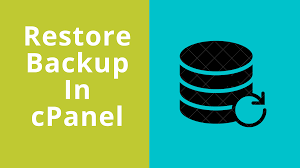
Why Daily Backups Are Essential for Your Website
Imagine waking up to find your website hacked, crashed, or accidentally deleted. Without recent backups, you could lose:
✅ Months of content
✅ Customer data
✅ SEO rankings
✅ Revenue from sales
Daily backups in cPanel ensure you always have a fresh restore point.
How to Set Up Daily Backups in cPanel
Method 1: Using cPanel’s Native Backup Tool (If Available)
- Log in to cPanel (
yourdomain.com/cpanel) - Go to “Backup” → “Backup Configuration”
- Enable “Automatic Backups”
- Set frequency to “Daily”
- Choose storage:
- Local Server (Fast but risky if server fails)
- Remote FTP (Best for security)
- Click “Save Settings”
Note: Not all hosts offer this feature. Check with your provider.
Method 2: Using JetBackup (If Installed by Host)
- In cPanel, search for “JetBackup”
- Click “Backup Jobs” → “Create New Job”
- Set:
- Frequency: Daily
- Backup Type: Full
- Storage: Remote (FTP/SFTP/Google Drive)
- Save & activate
Method 3: Manual Daily Backups via Cron Jobs
For advanced users:
0 3 * * * /scripts/pkgacct usernameThis runs a full backup at 3 AM daily.
Where to Store Daily Backups Securely
🚫 Never store only on your server! (Defeats the purpose if hacked)
Best Backup Storage Solutions:
🔹 Google Drive/Dropbox (Free for small sites)
🔹 Amazon S3/Backblaze B2 (Cheap cloud storage)
🔹 External NAS or Hard Drive (Physical copy)
🔹 Remote FTP Server (Separate from hosting)
✅ Follow the 3-2-1 Rule:
- 3 copies
- 2 different media types
- 1 offsite backup
How to Restore From Daily Backups
- Files/Folders:
- Use File Manager or FTP
- Upload backup ZIP → Extract
- Database:
- Go to phpMyAdmin
- Import your
.sqlbackup
- Full cPanel Restore:
- Contact your host (most provide 1-click restoration)
Top Backup Plugins for WordPress Users
If your host doesn’t offer daily backups:
- UpdraftPlus (Schedule daily backups to cloud)
- Jetpack Backup (Real-time backups)
- BlogVault (Malware scanning + backups)
5 Critical Backup Mistakes to Avoid
❌ Only keeping 1 backup copy
❌ Never testing restores
❌ Storing backups on same server
❌ Ignoring database backups
❌ Using weak passwords for backup files
Final Checklist for Daily Backups
✔ Enabled daily backups in cPanel or JetBackup
✔ Stored copies in 2+ locations (cloud + local)
✔ Tested restoration process
✔ Set email notifications for backup status
💡 Pro Tip: Many hosts offer free daily backups – check your plan!
📌 Bookmark this guide for future reference
🔄 Share with other website owners to keep their data safe
Need help setting yours up? Ask below! 🚀


Leave a Reply