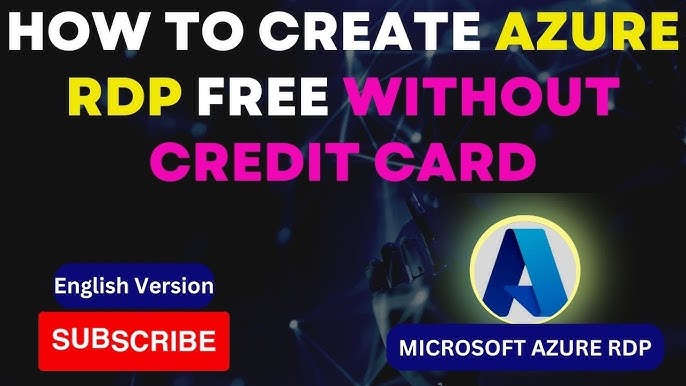
The Windows Licensing Challenge
One of the biggest hurdles when setting up a free Azure RDP is Windows licensing costs. While Linux VMs are completely free, Microsoft charges for Windows Server and Windows 10/11 usage. But there are legal ways to get free Windows 11 RDP on Azure!
Method 1: Azure Dev Tools for Teaching (For Students)
🎓 Best for: University students with .edu email
🆓 What’s free: Genuine Windows 11 Enterprise licenses
📚 Requirements: School must participate in the program
Step-by-Step:
- Check if your school is enrolled at Azure for Students
- Sign up using your academic email
- Access the Visual Studio Subscriptions portal
- Download Windows 11 Enterprise ISO and product key
- Create an Azure VM using this licensed image
Pro Tip: Combine with GitHub Student Pack for $100 Azure credits!
Method 2: Windows 11 Development VM (Free for Developers)
💻 Best for: Software developers and testers
⚙️ What’s free: Pre-activated Windows 11 development VM
⏳ Duration: 90-day renewable evaluation period
How to Set Up:
- Go to Microsoft’s Developer VMs
- Download the Windows 11 Enterprise Evaluation VM
- Upload the VHD to Azure:
az vm create --resource-group MyGroup --name Win11Dev --image Win11_Eval.vhd --os-type Windows- Connect via RDP (password is “Passw0rd!”)
Renewal Trick: Simply recreate the VM every 90 days!
Method 3: Azure Hybrid Benefit (For Organizations)
🏢 Best for: Businesses with existing Windows licenses
💰 Savings: Up to 40% on Azure Windows VMs
📜 Requirements: Volume Licensing agreement
How It Works:
- Apply your on-premises Windows licenses to Azure VMs
- Select “Azure Hybrid Benefit” when creating the VM
- Pay only for compute resources (no Windows licensing fee)
Note: Not completely free, but great cost savings for companies.
Method 4: Windows Server Trial (180 Days Free)
⏳ Best for: Temporary projects and testing
🆓 What’s free: Windows Server 2022 evaluation
📅 Duration: 180 days
Setup Guide:
- In Azure Portal, create a new VM
- Choose “Windows Server 2022 Datacenter – Evaluation”
- Use these commands to extend trial:
slmgr /rearm(Can be extended 5 times = 3 years total)
Warning: Not for production use!
Method 5: Bring Your Own License (BYOL)
🏡 Best for: Users with retail Windows licenses
🔑 Requirements: Genuine Windows 11 Pro license
How to Implement:
- Create a generalized Windows 11 VM on your local PC
- Sysprep it:
C:\Windows\System32\Sysprep\sysprep.exe /generalize /oobe /shutdown- Upload VHD to Azure
- Create VM using your uploaded image
Legal Note: Your license must allow cloud usage (check Microsoft’s terms).
Comparison Table: Free Windows RDP Options
| Method | Who Qualifies | Duration | Limitations |
|---|---|---|---|
| Azure Dev Tools | Students | Permanent | School must participate |
| Dev VM | Developers | 90 days | Needs recreation |
| Hybrid Benefit | Businesses | Ongoing | Need existing licenses |
| Server Trial | Everyone | 180 days | Not for production |
| BYOL | License owners | Permanent | Complex setup |
Common Pitfalls to Avoid
❌ Using pirated licenses (Azure detects and blocks these)
❌ Forgetting to deallocate VMs (leads to unexpected charges)
❌ Exceeding free tier limits (use cost alerts)
Final Verdict
The easiest free Windows 11 RDP options are:
- For students: Azure Dev Tools + GitHub Student Pack
- For developers: Renewable 90-day evaluation VMs
- For testing: Windows Server trial versions
What’s Next?
📌 Coming Soon: How to Keep Your Azure RDP Running After Free Trial Ends
(We’ll cover cost-saving tricks, spot instances, and free tier alternatives)
Which method worked for you? Share your experience below! 👇


Leave a Reply