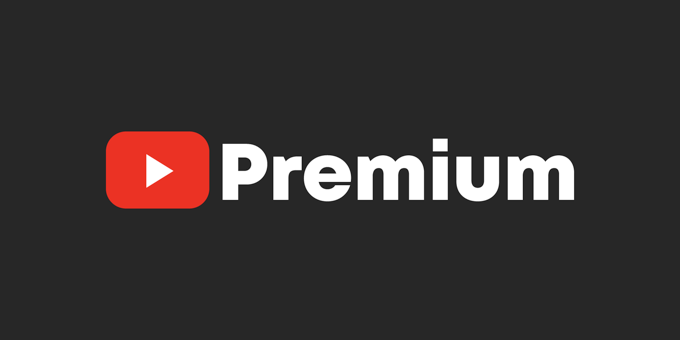
One of the best features of YouTube Premium is the ability to download videos for offline viewing. This is perfect for watching content without an internet connection—whether you’re traveling, commuting, or just saving mobile data.
Here’s a step-by-step guide on how to download videos with YouTube Premium on mobile (Android/iOS) and desktop.
📌 How to Download YouTube Videos on Mobile (Android & iPhone)
Step 1: Open the YouTube App
- Make sure you’re signed in to your YouTube Premium account.
Step 2: Find the Video You Want to Download
- Search for the video or go to your subscriptions.
Step 3: Tap the “Download” Button
- Below the video player, you’ll see a download icon (↓).
- Tap it to start downloading.
Step 4: Choose Video Quality (Optional)
- Some videos allow you to select video quality (e.g., 720p, 1080p).
- Higher quality = More storage space used.
Step 5: Access Your Downloads
- Go to Library → Downloads to see all saved videos.
- Videos stay offline for up to 30 days (or 48 hours after first playback).
📱 Extra Tips for Mobile Users:
✔ Smart Downloads (Auto-Downloads) – YouTube can auto-download recommended videos when connected to Wi-Fi.
✔ Background Downloads – Keep the app open while downloading for faster speeds.
💻 How to Download YouTube Videos on Desktop (PC & Mac)
Step 1: Go to YouTube.com
- Sign in with your Premium account.
Step 2: Find the Video You Want to Download
- Play the video you want to save offline.
Step 3: Click the “Download” Button
- Below the video, click the download button (↓).
- If you don’t see it, try refreshing the page.
Step 4: Select Video Quality (If Available)
- Some videos allow quality selection (e.g., 720p, 1080p).
Step 5: Find Your Downloaded Videos
- Click Library → Downloads to access saved videos.
- Downloads expire after 30 days (or 48 hours after first play).
🖥 Extra Tips for Desktop Users:
✔ Use YouTube’s Mobile Site for More Options – Some users find downloading easier on the mobile browser version.
✔ Check Storage Space – Large videos (like 4K) take up significant storage.
🚀 Pro Tips for YouTube Premium Downloads
✅ Download Over Wi-Fi – Avoid using mobile data for large files.
✅ Manage Storage – Delete old downloads to free up space.
✅ Family Plan Sharing – Everyone on your Family Plan can download videos.
✅ Watch Offline Anywhere – Perfect for flights, road trips, or areas with poor internet.
❌ Why Can’t I Download a Video? (Troubleshooting)
If the download button is missing:
🔹 Check Subscription – Ensure you’re on YouTube Premium (not just YouTube Music).
🔹 Video Restrictions – Some videos (like live streams) can’t be downloaded.
🔹 App Update Needed – Update the YouTube app to the latest version.
🔹 Country Restrictions – Downloading may not be available in some regions.
🎬 Final Verdict: Is Downloading Worth It?
If you watch YouTube frequently offline, downloading videos is a huge advantage of YouTube Premium. It’s easy, fast, and convenient—especially for travelers and commuters.
👉 Try It Now!
If you haven’t used this feature yet, download your favorite videos today and enjoy YouTube without interruptions!
Do you use YouTube Premium downloads often? Share your experience below! 🚀🎥


Leave a Reply