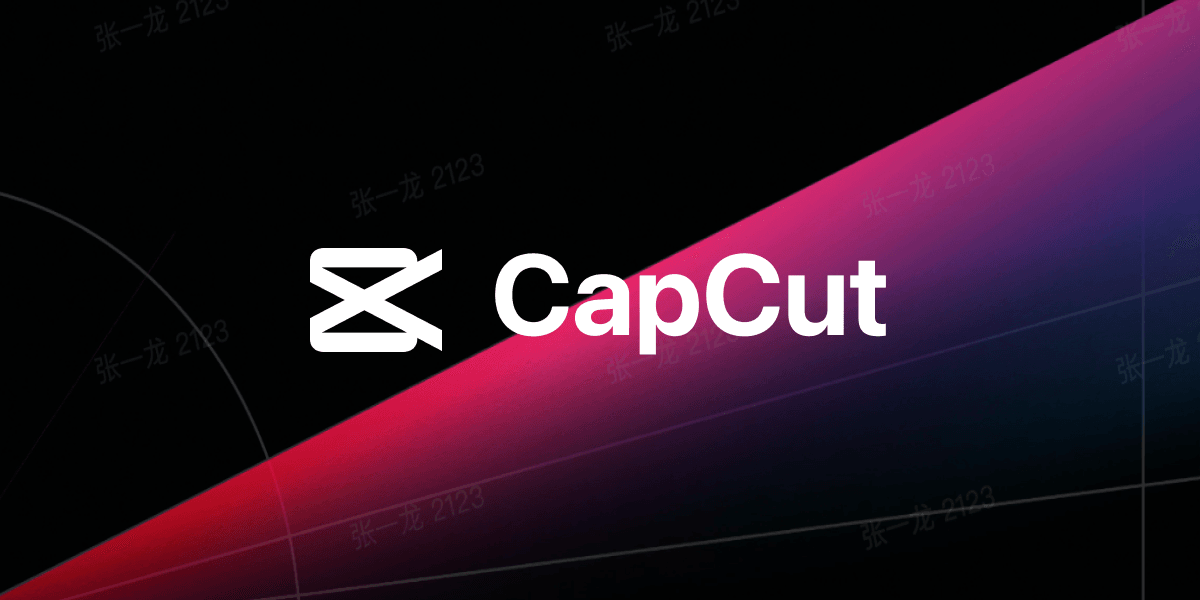
CapCut is one of the best free video editors, but it’s officially only available on mobile (iOS/Android). If you want to use CapCut on your PC or laptop, this guide will show you two free methods to install it.
✅ Why Use CapCut on PC?
- Bigger screen for precise editing.
- Faster performance (compared to phones).
- More control with keyboard & mouse.
- Export high-quality videos without compression.
📥 Method 1: Install CapCut PC (Official Windows Version – Beta)
CapCut now has an official PC version (still in beta). Here’s how to get it:
Steps for Windows:
- Download CapCut PC from the official site:
🔗 https://www.capcut.com/pc - Run the installer (
CapCut_Installer.exe). - Follow the setup steps and launch CapCut.
- Sign in with TikTok, Google, or Facebook.
- Start editing!
⚠ Note: This is still a beta version, so some mobile features may be missing.
🖥️ Method 2: Use Android Emulator (For Mac & Older Windows PCs)
If your PC doesn’t support the official version, use an Android emulator like BlueStacks to run the mobile version of CapCut.
Steps (Using BlueStacks):
- Download BlueStacks (Free):
🔗 https://www.bluestacks.com - Install & Set Up BlueStacks (Sign in with Google).
- Open the Google Play Store inside BlueStacks.
- Search for “CapCut” and install it.
- Launch CapCut and start editing.
✅ Pros: Works on Mac & Windows, full mobile features.
⚠ Cons: Slightly slower than native PC apps.
⚡ Bonus: CapCut Pro Features for Free
- No Watermark Export (Available in free version).
- AI Tools (Auto-cut, background remover).
- Trendy Effects & Templates (TikTok-style edits).
❌ Troubleshooting Common Issues
- CapCut not opening? Update GPU drivers.
- Laggy performance? Lower preview quality in settings.
- Login issues? Try a different sign-in method.
🎬 Final Thoughts
Now you can edit videos on CapCut for PC easily!
- For best performance: Use the official PC version.
- For full mobile features: Use BlueStacks emulator.
🚀 Start creating viral videos today!


Leave a Reply