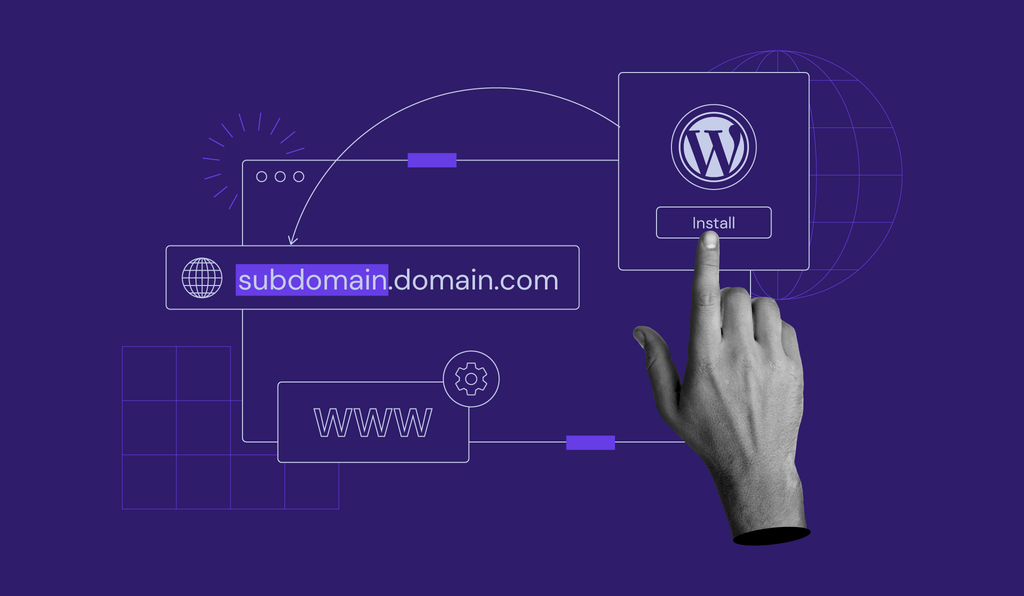
How to Add a Domain in WordPress – Domain Setup for Beginners
Adding a domain to your WordPress site is an essential step in establishing your online presence. Here’s a beginner-friendly guide:
Before You Begin
- You need to have purchased a domain name from a registrar (like GoDaddy, Namecheap, Google Domains, etc.)
- You need WordPress hosting (like Bluehost, SiteGround, WP Engine, etc.)
Method 1: Using Your Hosting Provider’s Dashboard (Recommended for Beginners)
- Log in to your hosting account (cPanel, Plesk, or custom dashboard)
- Locate the Domains section
- Click Add Domain or Register a Domain
- Enter your domain name and follow the prompts
- Update nameservers (if required) to point to your hosting provider
Method 2: Manual Domain Setup
- Access your domain registrar’s dashboard
- Find DNS management or nameserver settings
- Update nameservers to point to your hosting provider (get these from your host)
- Typically looks like: ns1.yourhost.com and ns2.yourhost.com
- Wait for DNS propagation (can take 24-48 hours)
Connecting Domain to WordPress
- In WordPress admin, go to Settings > General
- Update both WordPress Address (URL) and Site Address (URL) to your new domain
- Save changes
Important Notes:
- Always backup your site before making these changes
- SSL certificates are recommended (many hosts provide free Let’s Encrypt SSL)
- Clear your cache after making changes
- If you get redirect loops, check your .htaccess file
Troubleshooting:
- If site doesn’t load, check if DNS propagated (use tools like whatsmydns.net)
- If you see hosting provider’s default page, wait longer or contact support
- For mixed content issues, use a plugin like “Really Simple SSL”
Would you like more specific instructions for your particular hosting provider or domain registrar?


Leave a Reply