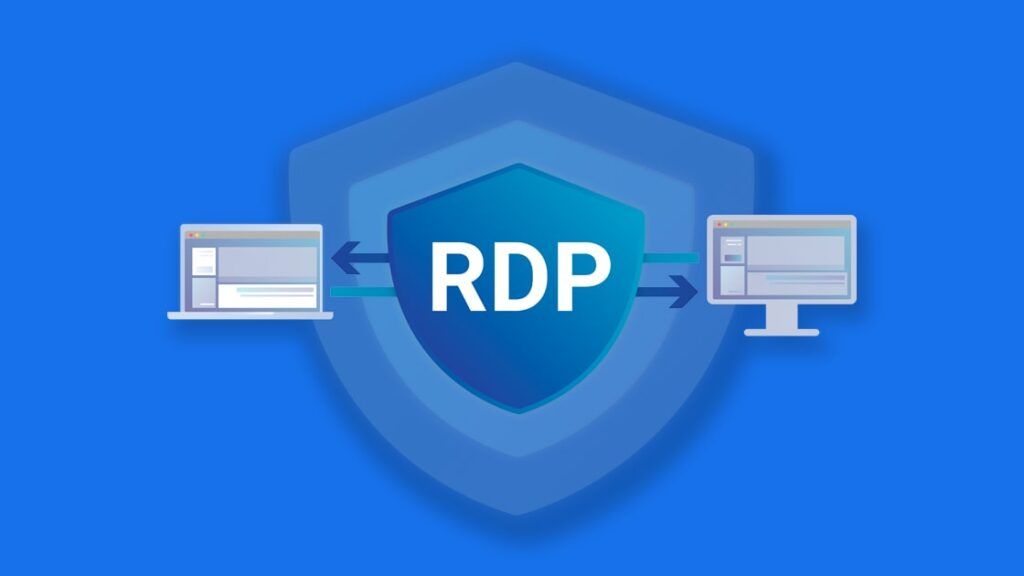
In the world of remote work, server management, and online collaborations, a Remote Desktop Protocol (RDP) server is an invaluable tool. It allows users to access and control another computer from a remote location, as if they were sitting right in front of it. While many RDP services require a subscription and credit card details for access, there are several ways to use a free RDP server without the need for payment. This article explores these options in detail, guiding you through the best free RDP servers available, how to set them up, and their features and limitations.
What Is an RDP Server?
An RDP server enables remote access to a computer, providing a graphical interface and allowing users to interact with applications, files, and systems. Originally developed by Microsoft, RDP is widely used in industries for managing servers, accessing workstations, providing IT support, and running intensive programs on high-powered remote systems.
Free RDP servers allow you to experience the benefits of remote access without financial commitments, making them a cost-effective choice for students, small business owners, and hobbyists.
Why Avoid Credit Card Requirements?
Opting for a free RDP server without using a credit card can be advantageous for several reasons:
- Privacy: Avoid sharing sensitive financial information.
- Flexibility: No risk of unintended charges after a free trial.
- Accessibility: Suitable for users who do not have access to a credit card.
Top Free RDP Servers Without Credit Card Requirements
Here are the best options to access RDP servers without requiring payment information upfront:
1. Chrome Remote Desktop
Overview: Chrome Remote Desktop is a completely free solution from Google, offering remote desktop access via a browser extension.
Key Features:
- Works across all major operating systems: Windows, macOS, Linux, Android, and iOS.
- Simple setup using your Google account.
- Secure connections powered by Google’s infrastructure.
- No payment or credit card required.
Limitations:
- Limited to personal use and lacks advanced enterprise-level features.
- Dependent on Google Chrome or Chromium-based browsers.
How to Set Up:
- Open the Chrome Remote Desktop website.
- Install the Chrome Remote Desktop extension on your browser.
- Set up remote access on the host computer by generating a unique code.
- Use the code to connect to the host machine from any remote device.
2. AnyDesk Free Version
Overview: AnyDesk provides a free, lightweight remote desktop solution for personal use, requiring no payment information.
Key Features:
- Low latency and high-speed performance.
- Cross-platform support for Windows, macOS, Linux, Android, and iOS.
- File transfer and clipboard sharing features.
- Strong encryption ensures secure connections.
Limitations:
- The free version lacks advanced features like multiple user management.
- Occasional connection limits or timeouts for prolonged sessions.
How to Set Up:
- Download AnyDesk from the official website.
- Install the software on both the host and client devices.
- Use the unique AnyDesk ID to establish a connection between devices.
3. AWS Free Tier (Without Credit Card via Education Access)
Overview: Amazon Web Services (AWS) offers free-tier virtual machines for a year. While most accounts require a credit card, students can access free AWS resources through programs like AWS Educate without payment details.
Key Features:
- Up to 750 hours of compute time per month for free (first 12 months).
- Full RDP access with customizable virtual machines.
- Suitable for lightweight server applications and testing.
Limitations:
- Requires basic knowledge of cloud services.
- Resource limits apply under the free tier.
How to Set Up:
- Sign up for AWS Educate using a valid educational email address.
- Select an EC2 instance from the free tier.
- Configure RDP access and connect via a Remote Desktop client.
4. Google Cloud Platform Free Tier
Overview: Google Cloud Platform (GCP) offers a free-tier virtual machine for limited use. In certain regions, educational or promotional accounts do not require credit card details.
Key Features:
- Access to a free VM instance with customizable specifications.
- Integration with Google’s robust cloud infrastructure.
- No upfront costs or subscription requirements for eligible accounts.
Limitations:
- Limited to specific regions and eligible accounts.
- Some features require billing account verification.
How to Set Up:
- Sign up for Google Cloud Platform with a promotional or educational account.
- Launch a new virtual machine under the free tier.
- Enable RDP access and configure firewall rules to allow connections.
5. RemotePC Free Plan
Overview: RemotePC provides a free version for personal use, allowing users to access a single remote machine.
Key Features:
- Simple setup and intuitive interface.
- Secure remote access with AES-256 encryption.
- No credit card required for free personal accounts.
Limitations:
- Restricted to one remote connection.
- Limited features compared to the paid plans.
How to Set Up:
- Create an account on the RemotePC website.
- Install the RemotePC client on both the host and client devices.
- Use the provided credentials to connect securely.
6. FreeRDP (Open Source)
Overview: FreeRDP is an open-source implementation of the RDP protocol, suitable for advanced users seeking a completely free solution.
Key Features:
- Fully customizable and compatible with Windows, Linux, and macOS.
- No restrictions on usage or features.
- Community support for troubleshooting and updates.
Limitations:
- Requires technical expertise for setup and configuration.
- No dedicated customer support.
How to Set Up:
- Download FreeRDP from the official repository.
- Follow the documentation to configure and set up your RDP connection.
- Use a Remote Desktop client to access the configured server.
How to Set Up Your Own Free RDP Server
If you prefer a self-hosted solution, you can set up your own free RDP server on Windows without using third-party services. Here’s a step-by-step guide:
- Enable Remote Desktop on Windows:
- Go to Settings > System > Remote Desktop.
- Toggle on the “Enable Remote Desktop” option.
- Note down the computer’s name and IP address.
- Configure Firewall Settings:
- Open the Windows Defender Firewall settings.
- Allow Remote Desktop connections through the firewall.
- Set Up Port Forwarding (For External Access):
- Log into your router’s admin panel.
- Forward port 3389 to the IP address of your Windows machine.
- Test Your Connection:
- Use the Windows Remote Desktop app or an alternative client to test the connection.
Benefits of Free RDP Servers Without Credit Card
- Cost-Effective: Access remote desktop services without financial risk.
- No Risk of Accidental Charges: Avoid surprise billing after free trials.
- Privacy Protection: No need to share sensitive payment information.
- Accessibility: Open to a broader audience, including students and freelancers.
Limitations of Free RDP Servers
- Resource Restrictions: Free plans often come with limitations on bandwidth, CPU, or storage.
- Security Risks: Some free services may lack robust security protocols.
- Limited Support: Free solutions typically do not offer dedicated customer support.
- Performance Issues: May experience slower performance compared to paid options.
Tips for Secure and Efficient Usage
- Strong Passwords: Use complex passwords for all RDP connections.
- Enable Two-Factor Authentication: Add an extra layer of security.
- Regular Updates: Keep your software and system updated to prevent vulnerabilities.
- Monitor Connections: Regularly check access logs for unauthorized activity.
- Optimize Internet Speed: Ensure a stable internet connection for better performance.
Conclusion
Free RDP servers without credit card requirements provide an excellent way to access remote desktops without financial commitments. From browser-based tools like Chrome Remote Desktop to self-hosted solutions like FreeRDP, there are multiple options catering to various needs. Whether you are a student, freelancer, or small business owner, these services offer flexibility, accessibility, and cost-efficiency.
By carefully choosing a solution and following best practices for setup and security, you can enjoy seamless remote desktop access without compromising your privacy or budget. Start exploring the options today and unlock the power of remote connectivity!


Leave a Reply