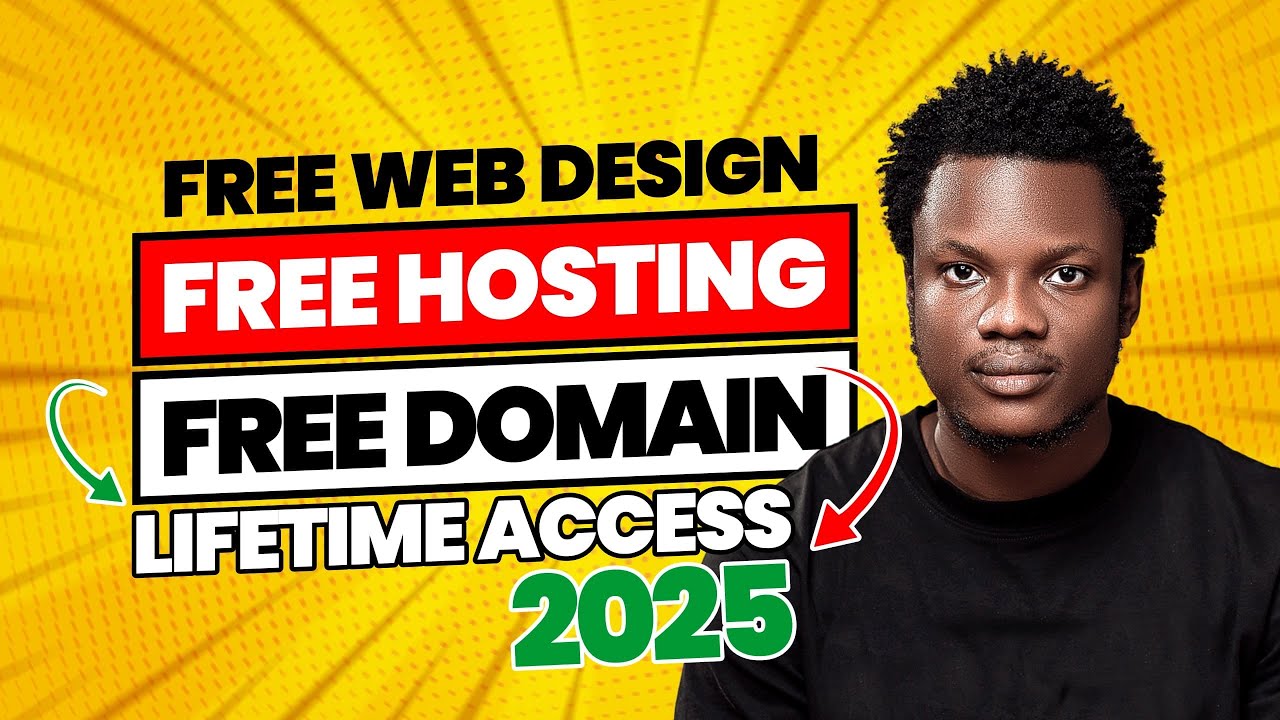
How to Create Free WordPress Website 2025 | Get Free Hosting
How to Create a Free WordPress Website in 2025 (Step-by-Step Guide) Want to build a WordPress website for free in 2025? With the right tools, you can launch a fully...
Continue reading

Unleashing Nvidia RTX 5070: DLSS 4 and the Dawn of AI-Powered Gaming
Table of Contents The graphics card landscape has shifted. Nvidia has detonated a technological earthquake with the release of its RTX 5070, a card poised to redefine what’s possible in...
Continue reading

Mastering RDP: Security, Setup, and Advanced Tips
Table of Contents 1. Introduction 2. Understanding RDP: Basics and Definitions 3. Security of Windows RDP 4. Step-by-Step Guide to Using RDP 5. Advanced Usage and Tips 6. Common Issues...
Continue reading
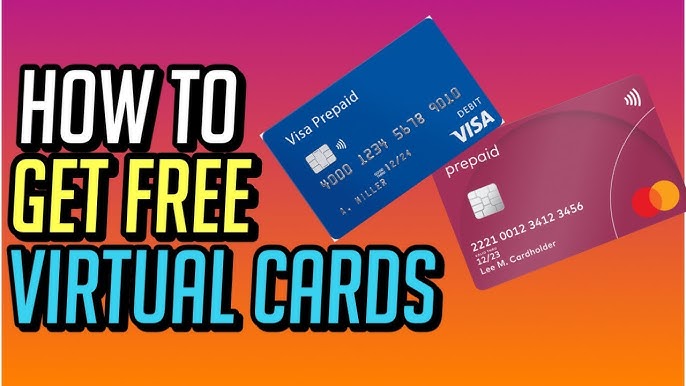
How to Get a Free Virtual Credit Card (VCC) for Website Trials: A Detailed Guide
When signing up for online services, many websites require you to provide a credit card for verification, even for free trials. However, you might not want to risk your personal...
Continue reading
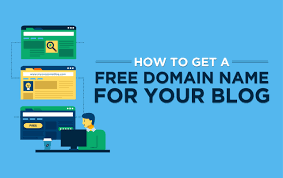
How to Get a Free Domain for Your Blogger Blog: A Comprehensive Guide
Creating a blog on Blogger is an excellent way to share your ideas, knowledge, and creativity with the world. However, if you want your blog to appear more professional, a...
Continue reading
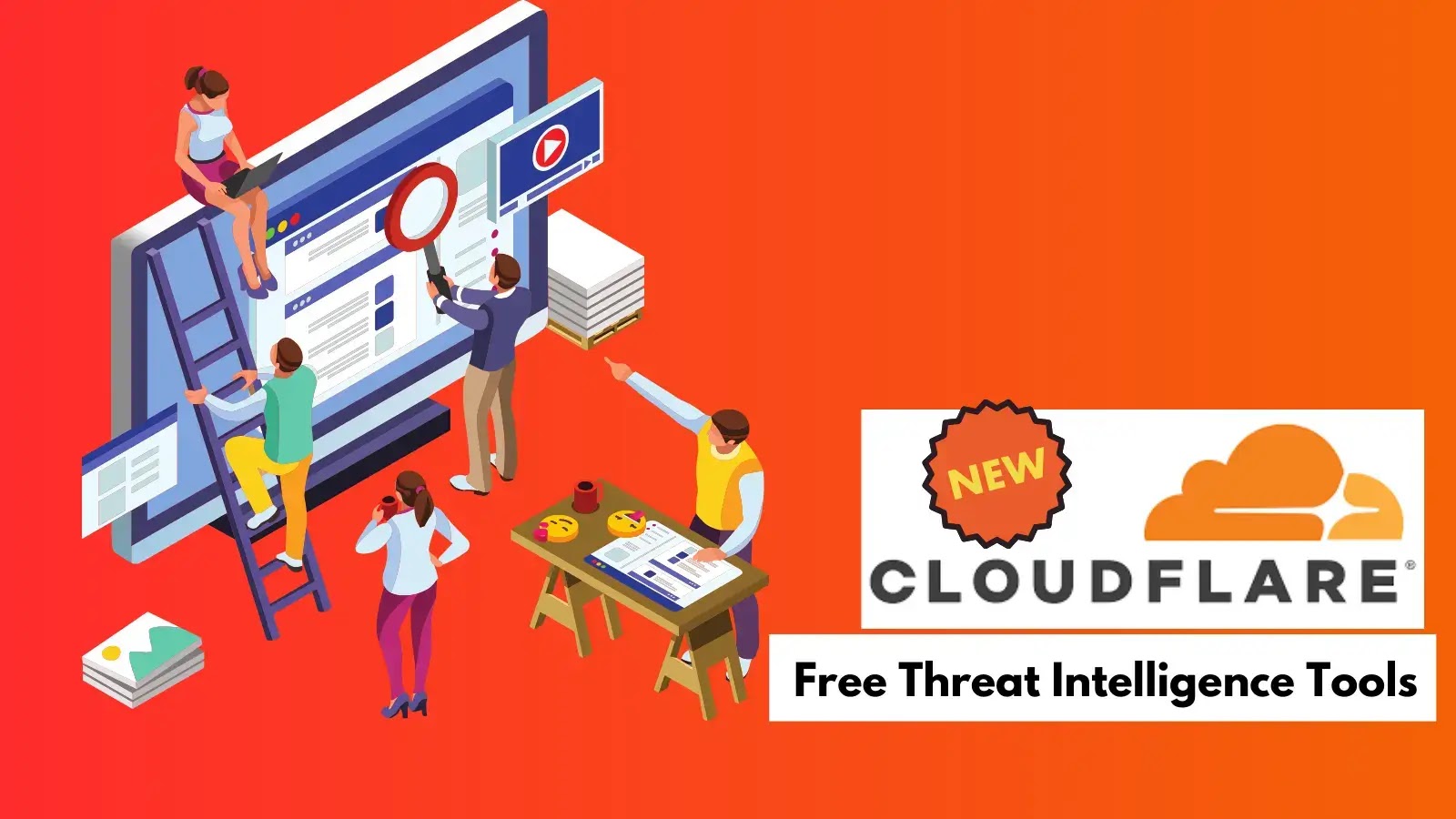
Free Lifetime Hosting and DNS with Blogger and Cloudflare: A Comprehensive Guide
In today’s digital landscape, building a website or blog has become easier than ever, with numerous platforms and tools available. However, one major challenge remains for most individuals and small...
Continue reading
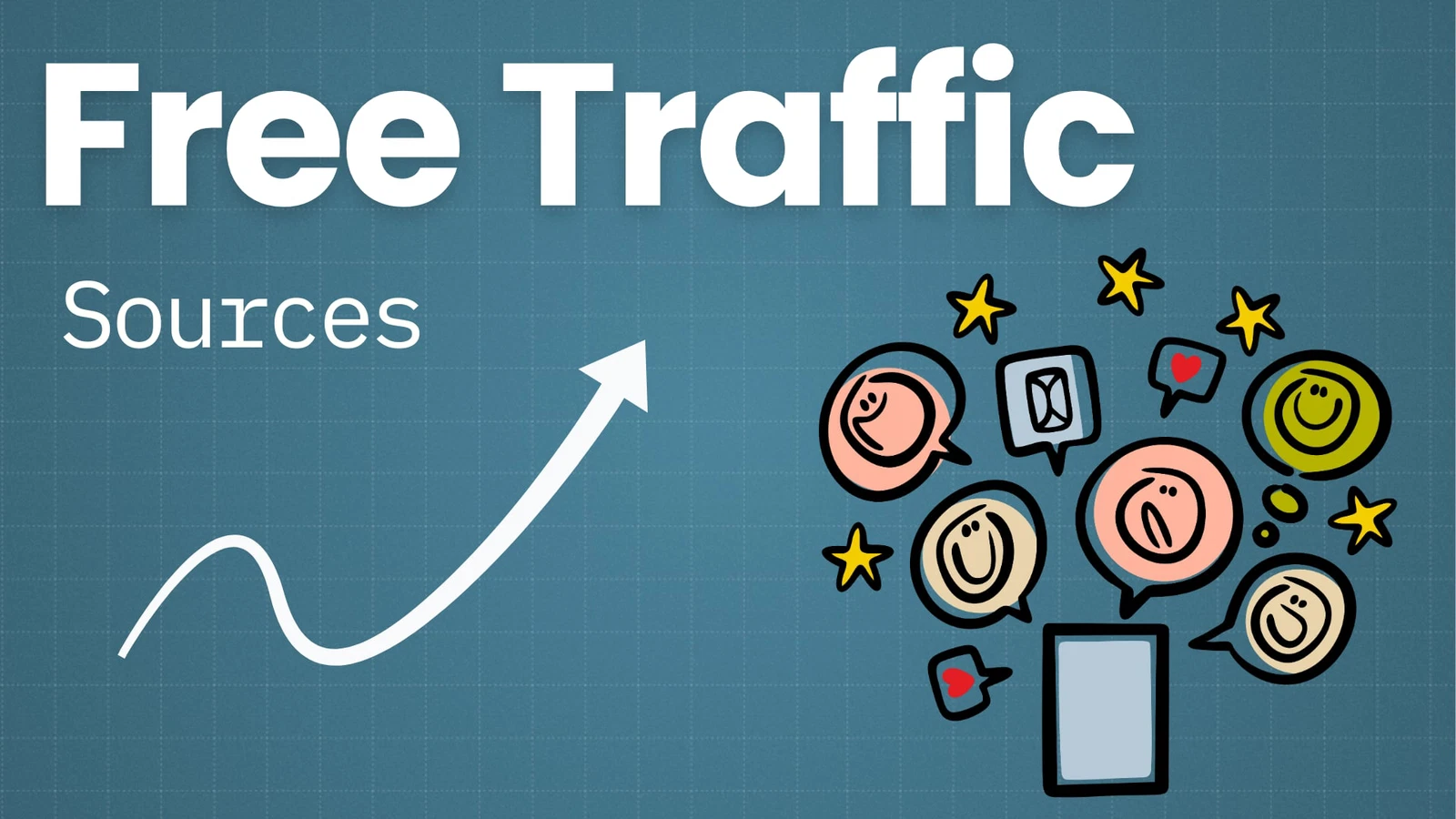
The Ultimate Guide to Driving Free Organic Traffic to Your Website
Table of Contents: 1. Introduction to Organic Traffic Definition and Importance Organic traffic refers to visitors who arrive at your website through unpaid (organic) search results. In the world of...
Continue reading
How to Create Unlimited Free Subdomains in WordPress
Subdomains are an effective way to organize and separate different sections or functionalities of your website. For example, you can create a subdomain for a blog, store, or forum under...
Continue reading
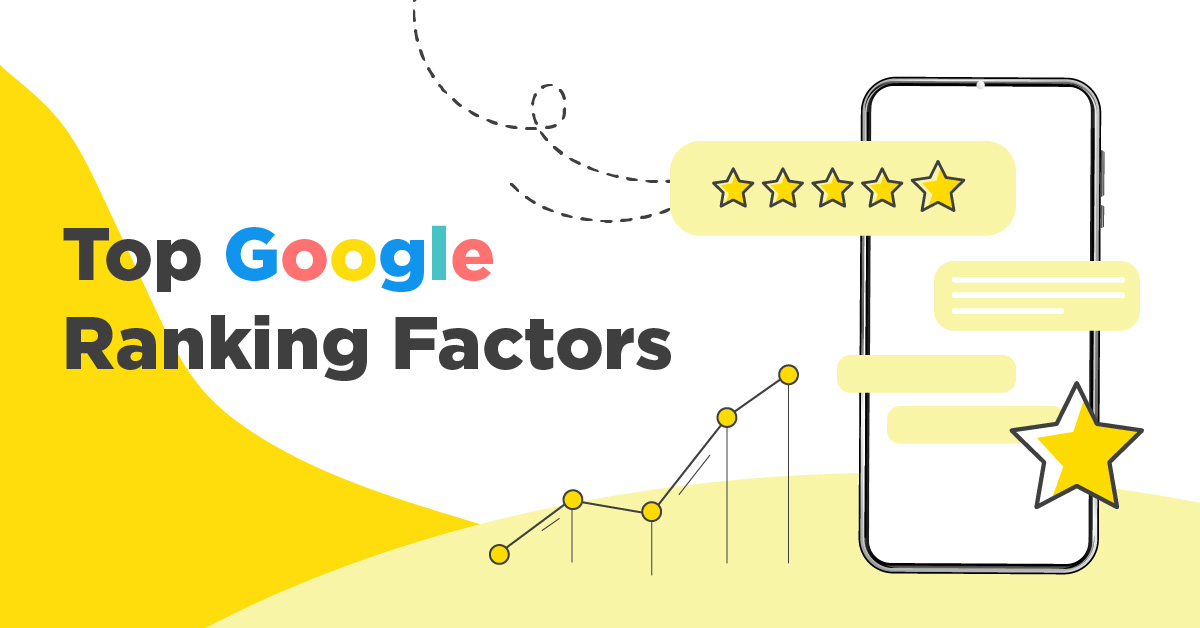
How to Get Your Website SEO Ranked: A Comprehensive Guide
Achieving a high SEO ranking is essential for increasing your website’s visibility, attracting more traffic, and growing your online presence. Search Engine Optimization (SEO) involves optimizing your website to align...
Continue reading

How to Get a Free Domain Name Without Hosting
Owning a domain name is essential for creating an online presence, whether for a personal blog, portfolio, or business. However, many domain providers require you to purchase hosting to register...
Continue reading

