
Mahima Chaudhry and Sanjay Mishra Spark Buzz with Viral Wedding Video – Here’s the Real Story
A short video clip surfaced showing Mahima Chaudhry in a red bridal saree and Sanjay Mishra in a cream kurta with a coat. The two were seen smiling and posing...
Continue reading

Ikkis: Agastya Nanda Brings Arun Khetarpal’s Heroic Story to the Big Screen
The war drama Ikkis, coming out soon, is the inspiring real life story of Second Lieutenant Arun Khetarpal, India’s youngest Param Vir Chakra awardee, the country’s highest military honor. Sriram...
Continue reading

Idli Kadai OTT Release: Where to Watch Dhanush’s Latest Directorial Online
After its box office achievement, Dhanush’s fourth directorial venture, Idli Kadai, has officially arrived on the OTT. The movie made its debut on Netflix on Oct. 29, 2025, and is...
Continue reading

Dude Box Office Collection Day 12: Ranganathan’s Film Crosses ₹100 Crore Globally
Tamil romantic action-comedy Dude, directed by Keerthiswaran, starring Pradeep Ranganathan, and Mamitha Baiju, has reached its twelfth day of release in theatres. Releasing on October 17, 2025, Mythri Movie Makers,...
Continue reading

Aditi Rao Hydari Birthday 2025: Grace, Style and New Chapters
On October 28, 2025, Aditi Rao Hydari, a prominent actress in Bollywood, marked her 47th birthday. The fans everywhere in India took the social media platform to express their love...
Continue reading

Orkla India IPO Opens October 29: GMP Predicts Firm Investor Interest
The highly awaited Orkla India IPO will go on public subscription starting October 29, 2025, and closing on October 31, 2025. Orkla India is the Indian arm of Norway’s Orkla...
Continue reading
Satish Shah Dead at 74: A Comedy Legend Says Goodbye
Renowned actor Satish Shah, celebrated for his iconic comic roles in Indian television and cinema, has passed away on October 25, 2025, at the age of 74. He breathed his...
Continue reading
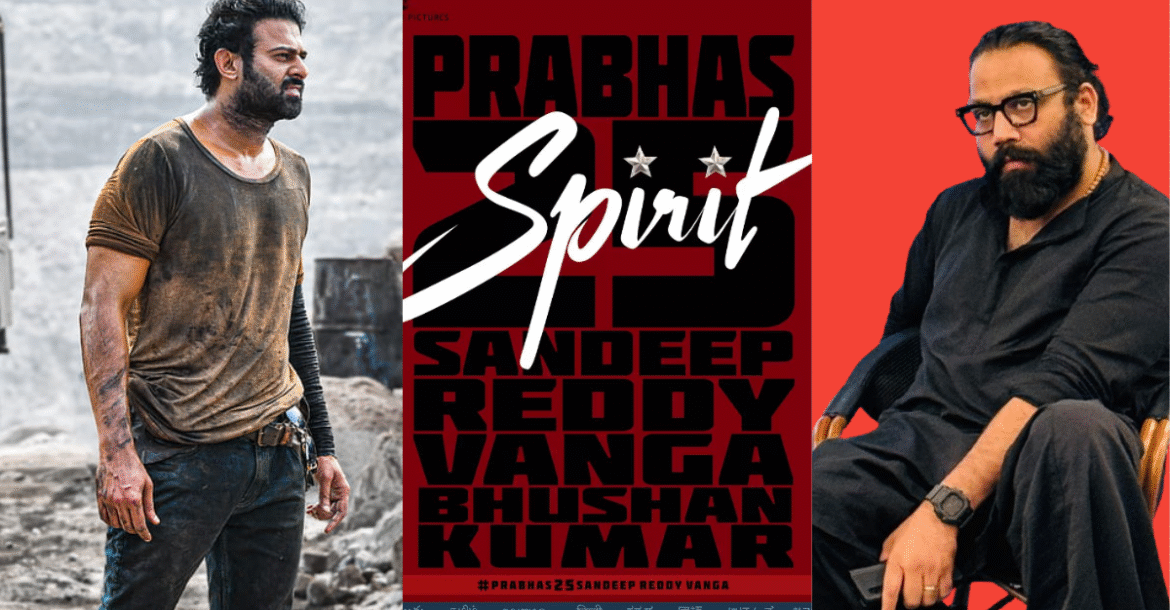
Sandeep Reddy Vanga and Prabhas Team Up On a Pan-India Action Drama
With the success of Animal at the box office, director Sandeep Reddy Vanga comes with his next ambitious project—Spirit, which stars Telugu superstar Prabhas in the lead. The project was...
Continue reading
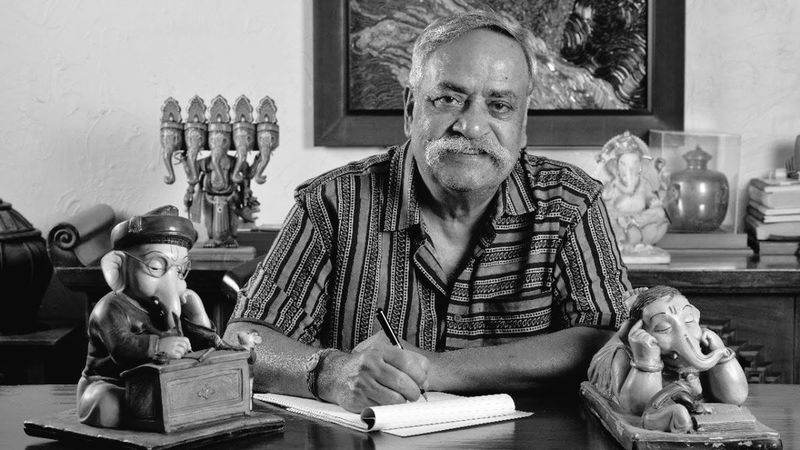
Piyush Pandey Death Signals the Demise of an Era in Indian Advertising
On October 24, 2025, India lost one of her most legendary creative geniuses, Piyush Pandey, the genius behind some of India’s most memorable commercials ever. His passing at 70 has...
Continue reading

Samvardhana Motherson Shares See A 4% Rise In Price: What’s Behind the Surge
Following months of turbulence and selling pressure, share price of Samvardhana Motherson rebounded in October 2025. The stock gained over 4 percent in one week, taking many analysts by surprise...
Continue reading

