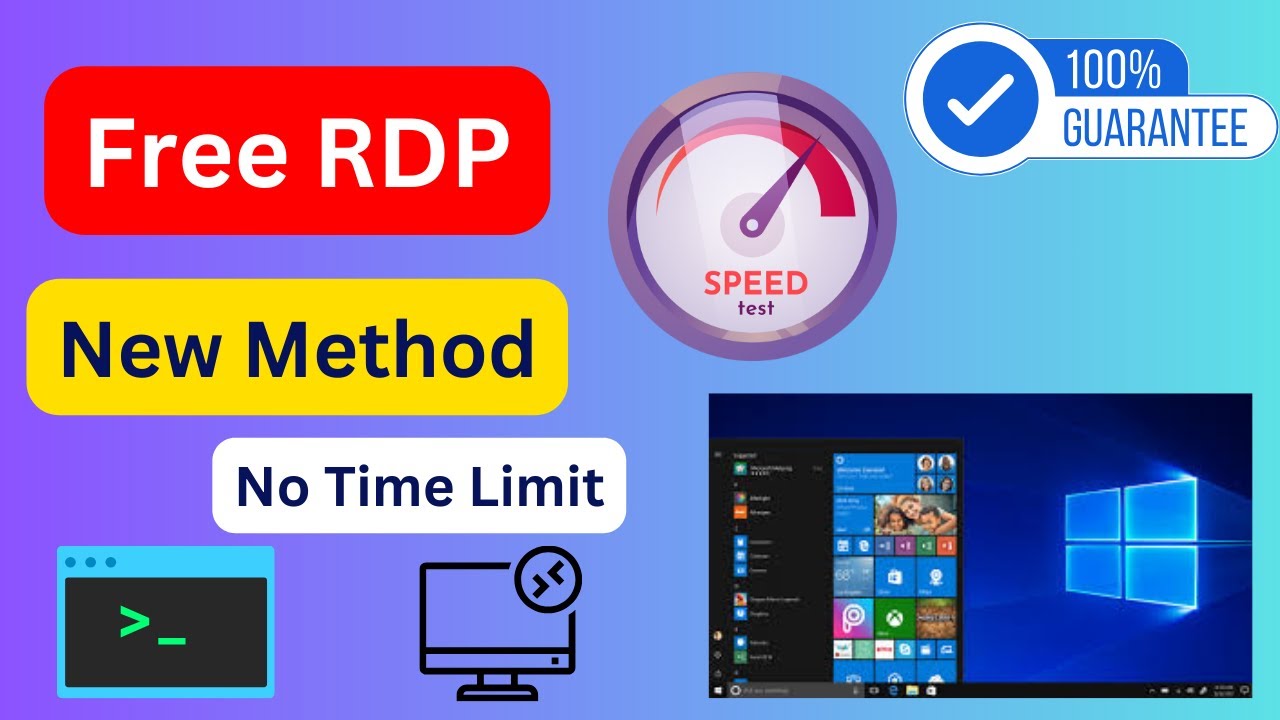
In today’s interconnected world, the ability to remotely access a computer from anywhere has become a necessity for individuals and businesses alike. Remote Desktop Protocol (RDP) servers are pivotal in enabling users to manage, control, or access remote systems seamlessly. While premium RDP services come with added features, there are also free options that cater to various needs. In this comprehensive article, we will explore the best free RDP servers, their features, limitations, and how to use them effectively.
What Is an RDP Server?
An RDP server is a system that enables remote access to a computer or server through a network. RDP was originally developed by Microsoft and is commonly used for tasks such as:
- Managing servers remotely.
- Accessing work computers from home.
- Providing technical support.
- Running applications on a powerful remote machine.
RDP allows users to access the graphical user interface (GUI) of a remote machine, making it feel like you are directly in front of it.
Key Features of a Good RDP Server
When choosing an RDP server, free or otherwise, you should consider the following features:
- Performance: Smooth and lag-free performance ensures better productivity.
- Security: Encryption and authentication protocols are crucial to protect your data.
- User Access Management: Ability to manage multiple users and permissions.
- Compatibility: Support for various devices and operating systems.
- Customizability: Options to configure resources such as CPU, RAM, and storage.
Top Free RDP Servers for Windows in 2025
Here are some of the best free RDP servers available for Windows:
1. Microsoft Remote Desktop
Overview: As the original creator of RDP, Microsoft offers a free remote desktop solution that integrates seamlessly with Windows systems.
Features:
- Native integration with Windows.
- Supports Android, iOS, macOS, and Windows.
- Strong encryption protocols.
- Easy setup for remote access to personal or work computers.
Limitations:
- Requires a Windows Professional or Enterprise edition for hosting.
- Limited customization options compared to paid solutions.
How to Use:
- Install Microsoft Remote Desktop on your client device.
- Enable remote desktop access on the host machine.
- Connect using the device’s IP address.
2. Chrome Remote Desktop
Overview: Google’s Chrome Remote Desktop is a browser-based solution that allows remote access through the Chrome browser or a dedicated app.
Features:
- Completely free with no hidden costs.
- Cross-platform compatibility (Windows, macOS, Linux, Android, iOS).
- Easy-to-use interface.
- No need for advanced setup or configuration.
Limitations:
- Lacks advanced features such as multi-monitor support.
- Performance may degrade with slow internet connections.
How to Use:
- Install the Chrome Remote Desktop extension.
- Set up remote access by generating a code.
- Use the code to connect to the host machine.
3. AnyDesk
Overview: AnyDesk is a lightweight remote desktop software offering free access for personal use.
Features:
- High-speed connection with low latency.
- Supports file transfer and clipboard sharing.
- Works on multiple platforms, including Windows, macOS, Linux, Android, and iOS.
- Strong encryption for secure connections.
Limitations:
- Free version lacks some advanced features available in the paid version.
- Occasional connection timeouts.
How to Use:
- Download and install AnyDesk on both client and host devices.
- Share the unique AnyDesk ID to establish a connection.
- Customize session settings as needed.
4. TeamViewer
Overview: TeamViewer is a popular choice for remote desktop access with a free version for personal use.
Features:
- Intuitive user interface.
- Supports multiple platforms.
- Advanced features like screen sharing, file transfer, and session recording.
- High security with end-to-end encryption.
Limitations:
- Free version is restricted to non-commercial use.
- May experience connection interruptions for prolonged sessions.
How to Use:
- Download and install TeamViewer.
- Share your unique ID and password for remote access.
- Use the session toolbar for additional functionalities.
5. FreeRDP
Overview: FreeRDP is an open-source implementation of the RDP protocol, making it a versatile option for tech-savvy users.
Features:
- Completely free and open-source.
- Compatible with Windows, macOS, Linux, and other platforms.
- Extensive configuration options.
- Ideal for developers and advanced users.
Limitations:
- Requires technical knowledge to set up and configure.
- Lack of official support.
How to Use:
- Install FreeRDP on your system.
- Configure the settings manually or use command-line options for customization.
- Connect using your RDP server details.
6. XRDP
Overview: XRDP is another open-source RDP server, specifically designed for Linux-based systems.
Features:
- Supports remote access to Linux desktops.
- Works with Microsoft Remote Desktop Client.
- Lightweight and efficient.
Limitations:
- Requires Linux expertise to set up.
- Limited graphical performance compared to proprietary solutions.
How to Use:
- Install XRDP on your Linux machine.
- Enable RDP access by configuring the firewall and security settings.
- Connect via an RDP client using the server’s IP address.
Setting Up a Free RDP Server on Windows
To set up a free RDP server on Windows, follow these steps:
- Choose the Right Software: Select one of the above-mentioned RDP solutions that meet your needs.
- Enable RDP on Windows:
- Open the Start menu and search for “Remote Desktop settings.”
- Toggle the switch to enable Remote Desktop.
- Note the PC name or IP address for connection purposes.
- Set Up User Permissions:
- Add users allowed to connect remotely by navigating to the “Remote Desktop Users” settings.
- Configure Network Settings:
- Enable port forwarding on your router for port 3389 if connecting over the internet.
- Use a VPN for added security if accessing remotely.
- Test the Connection:
- Use an RDP client like Microsoft Remote Desktop to establish a connection and verify functionality.
Benefits of Free RDP Servers
- Cost-Effective: Ideal for individuals or small businesses with limited budgets.
- Ease of Access: Enables users to work from anywhere.
- Collaboration: Facilitates teamwork by allowing multiple users to access a shared system.
- Resource Optimization: Leverages the computing power of remote systems.
Limitations of Free RDP Servers
- Performance Constraints: Free solutions often come with limitations on speed and features.
- Security Risks: Some free services may lack robust security measures.
- No Dedicated Support: Free tools may not offer reliable customer support.
- Restricted Usage: Personal use restrictions can limit functionality for business purposes.
Tips for Secure and Efficient Use
- Use Strong Passwords: Protect your RDP server with a strong, unique password.
- Enable Two-Factor Authentication: Add an extra layer of security.
- Keep Software Updated: Regular updates patch security vulnerabilities.
- Monitor Connections: Regularly review access logs to detect unauthorized activity.
- Optimize Internet Connection: A stable and fast internet connection ensures smooth performance.
Conclusion
Free RDP servers provide an excellent way to access remote systems without incurring significant costs. While they may not offer the advanced features of premium services, options like Microsoft Remote Desktop, Chrome Remote Desktop, AnyDesk, and FreeRDP cater to a variety of needs. By carefully assessing your requirements and following best practices for security and configuration, you can make the most out of these free solutions.
Whether you are managing servers, working remotely, or collaborating with team members, the right RDP solution can enhance productivity and convenience. Evaluate the options discussed in this article and start exploring the power of remote access today!


Leave a Reply