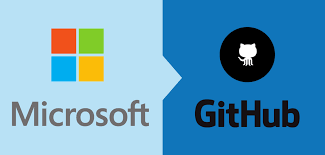
Introduction
Because the modern IT world is so dynamic and technology relies heavily on the Internet, every developer, student, or anybody interested in this area must have access to cloud services. Microsoft Azure refers to a collection of resources such as computing, storage space and networking solutions on which users can develop, run and even experiment with their applications.
One of the greatest services that are provided by Azure is the flexibility of creating VMs which are connected to RDP. To students, the GitHub Student Developer Pack means free credits and Azure service, which is a great opportunity to use Azure virtual machines for study, develop and practice.
In this article, we will be unveiling what Azure Free RDP is, how students can access this, its advantages, how to set up for it, drawbacks, or issues student may face.
What is Azure Free RDP?
Azure Free RDP (Remote Desktop Protocol) provides the opportunity for a user to connect to the Azure virtual machine. Using RDP you have a Windows based virtual machine at your disposal from your locality just like you would be sitting at the physical location of the machine. This is very helpful especially for students and developers as it provides an easy way of setting up unique environments for testing, development or learning other than through using ones machine.
RDP enables you to work with the graphical user interface of the virtual machine, install software, applications, and do all that you can on a local machine. You can use it to launch Window’s applications, test different server environments, or write and debug applications in an environment that closely matches one that is live.
The advantage here is that, using the GitHub Student Developer Pack; students gets free credits and services from Azure to create such virtual machines.
How to Get the Azure Free RDP Using the GitHub Student Developer Pack
If you are a student and would like to use Azure Free RDP you can by subscribing to GitHub Student Developer Pack as this contains several free resources from top firms including Microsoft. Perhaps the most notable of them all is the free credits from Azure that enable creation of VMs on the Azure cloud platform. Here’s how to get started:
- Join The GitHub Student Developer Pack
First of all, one needs to have GitHub account and to check if they are eligible for the GitHub Student Developer Pack.
Go to the GitHub Student Developer Pack page: Github Student Developer Pack.
If you do not already have a GitHub account, you create one or you can sign in to your GitHub.
Verify your student status: One of the requirements which you will have to meet is coming with an appropriate proof of enrollment in a school or a university. This may be in form of official student email address, student number or to verify the student is registered.
After you get approved, there are numerous offers under the GitHub Student Developer Pack where you’ll be able to access the Azure for Students benefit.
- uttered for Students Sign up to Azure for Students
Once you have access to the GitHub Student Developer Pack, follow these steps to activate your Azure for Students subscription:
Go to the Azure for Students page: Azure for Students.
Sign in: Login in with your GitHub OR Microsoft account connected to your GitHub Profile.
Activate the free subscription: GitHub Student Developer Pack includes from a student $100 own Azure credits annually and free services for the first year of studying. To receive these credits, you should activate your subscription now.
- In this lab, students will create and configure an Azure Virtual Machine.
Once your Azure account is activated you can now proceed to create and configure your virtual machine.
Go to the Azure Portal: If you do not have an Azure account, you should first sign up to have an Azure Account after which visit the Azure portal located at www.portal.azure.com.
Create a New Virtual Machine: In the portal click on “Create a resource,” it will expand, then go to “Virtual Machine.” This will open the wizard for creating your VM.
Select the OS: Select the OS in host OS. If you want to use RDP for a Windows machine, ensure that you choose a Windows based VM.
Configure VM settings: Some of the ones you will be required to input include the size of the VM, the region of the VM, username, password etc. All the “B1s” in the default size should suffice for most students who only want a simple setup for doing basic development or testing scenarios.
Enable RDP: Ensure that you allow the RDP access at the time of creating VM. This will allow you to get a connection to your VM over the terminal space.
Complete the VM Setup: With all the information input, go to the “Create” button to start the virtual machine.
- Open your remote desktop and connect to the Azure VM
Once the VM has been created you will be assigned an IP address and the credentials that you need for connecting to the VM using Remote Desktop.
Download Remote Desktop Client: You can use Remote Desktop Connection Tool if you are on Windows You can read more on the comparison between the two options here. Mac OS X or Linux users can get further third parties RDP clients.
Use the IP Address and Credentials: On the next screen, type the IP address of your Azure VM in addition to the username and password set previously. And this should establish the connection with the virtual machine, after this you can use it in the same way as any other Windows dekstop.
Advantages for Students of Azure Free RDP
Using Azure Free RDP through the GitHub Student Developer Pack offers numerous benefits to students, including:
- Cost-Free Cloud Resources
The primary bene
Learning Cloud Computing
By using Azure Free RDP, students are exposed to a professional cloud environment thus they are able to practice. This is much benefits as cloud computing is trending and is now considered a prerequisite when hiring IT and development professionals.
Thus, students have a chance to work with Azure and administer VM and networks that will be useful to know for any employer.
Challenges of Using Azure Free RDP for Students
While Azure Free RDP offers fantastic benefits, there are some limitations to keep in mind:
- Limited Free Credits
The GitHub student developers pack offer credit worth $100 per annum on Azure which might not be sufficient for large-scale or extended projects. Students using them should do so very carefully to avoid getting depleted of credit before attaining due time. - Free Tier Limits
The free accounts of Azure provide a limited quota, and the students can only run selected types of virtual machines with the citable credits. Usage of more potent VMs or additional services will cost extra after the usage of the credits promoted by the company. - Short-Term Availability
In the GitHub Student Developer Pack, the Azure for Students has a validity period of one year, hence students must make the best out of them within that duration. As soon as the year is over then no part of the free credits can be gotten by the student unless he or she has renewed the status of the account or got to it in some other way.
Conclusion
This Azure Free RDP offer by the GitHub Student Developer Pack is an amazing chance for students, who are interested in cloud computing, who want to create an application, or even test their software in the professional environment. Credited students are able to unlock all the service of Azure cloud without worrying about the costs, thanks to a free credits and a fully functional windows based remote desktop.
Azure RDP can be configured easily and from the side of students it created a lot of opportunities – students can learn new technologies, or just play with different configurations and setups.


Leave a Reply